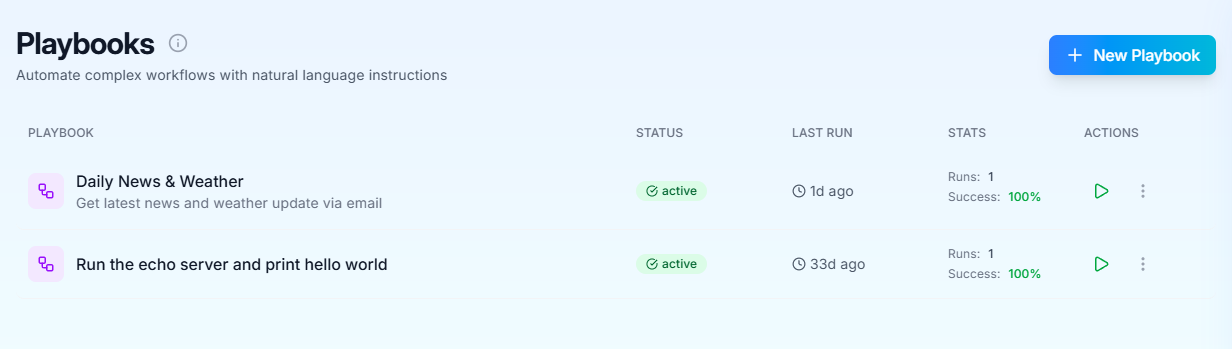
New Way to Build: Instead of creating playbooks manually, most users now build them conversationally with NIRA. This page explains what playbooks are and how to edit them.
Understanding the Hierarchy:
- Agents orchestrate multiple playbooks → Learn about Agents
- Playbooks (you are here) are individual automation tasks
- MCP Tools are the building blocks playbooks use → Browse Connections
What are Playbooks?
Playbooks allow you to:- Automate workflows with natural language instructions
- Use MCP tools installed via Connections to access external APIs and services
- Track execution history with detailed logs and results
- Schedule runs or trigger them manually
- Configure AI parameters like model, temperature, and timeouts
Creating Playbooks with NIRA
The easiest way to create a playbook is to ask NIRA in the sidebar. Simply describe what you want to automate and NIRA will build the playbook for you.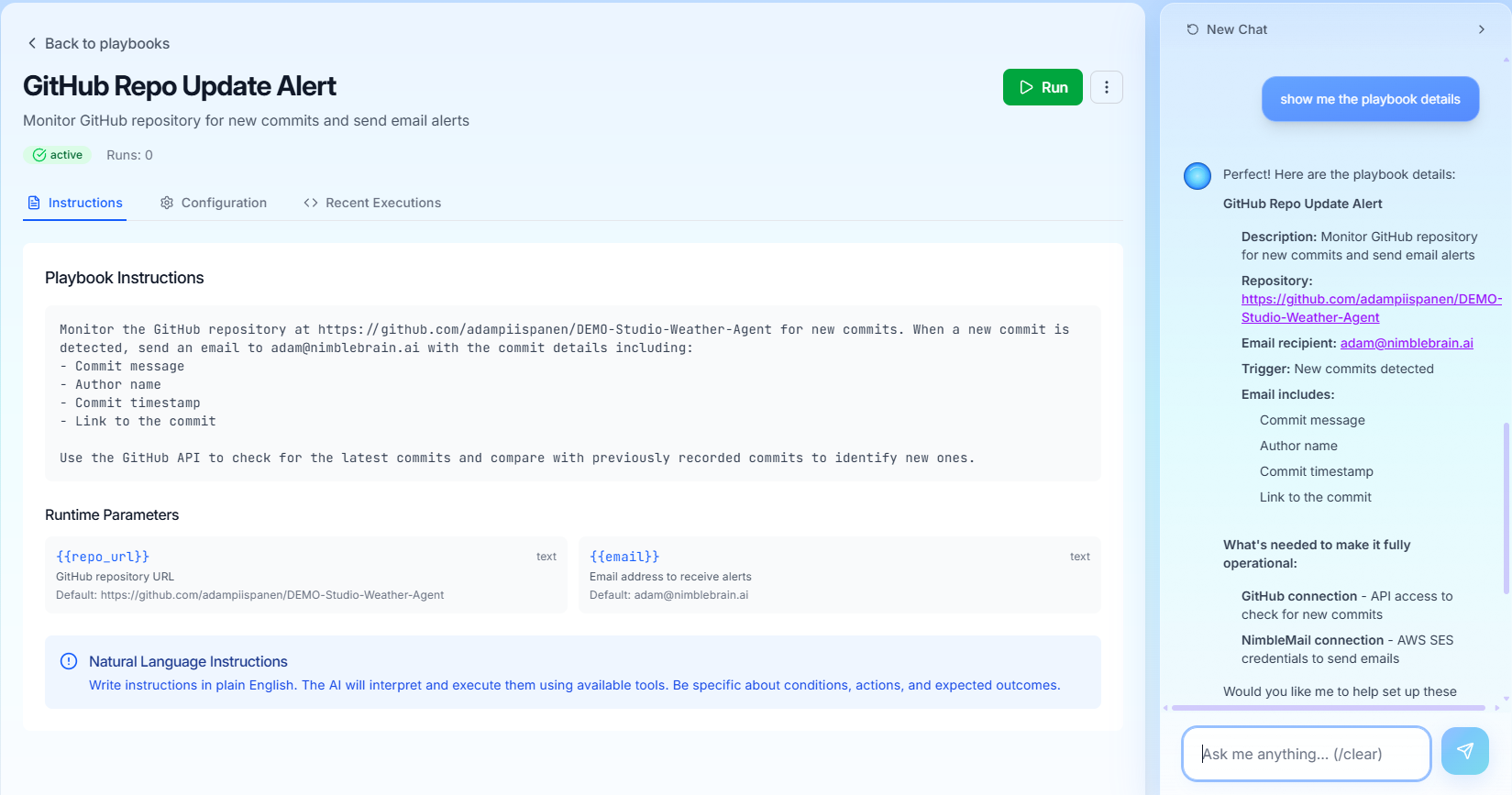
Example: Git Repository Email Alert
In this example, we asked NIRA:“Could you make me a new playbook to send me an email whenever my git repo is updated?”NIRA automatically:
- Created a new playbook with appropriate instructions
- Selected the necessary MCP servers (GitHub for monitoring, email for notifications)
- Generated the natural language instructions for the playbook
- Configured the playbook settings
Creating a Playbook Manually
1
Navigate to Playbooks
Click “Playbooks” in the sidebar navigation
2
Click New Playbook
Click the “New Playbook” button in the top right
3
Enter Playbook Details
Provide a name and description for your playbook
4
Write Instructions
Write natural language instructions describing what the playbook should do
5
Save
Click “Create” to save your playbook
Playbooks have access to all MCP servers installed via Connections. Make sure to install the necessary servers first!
Playbook Instructions
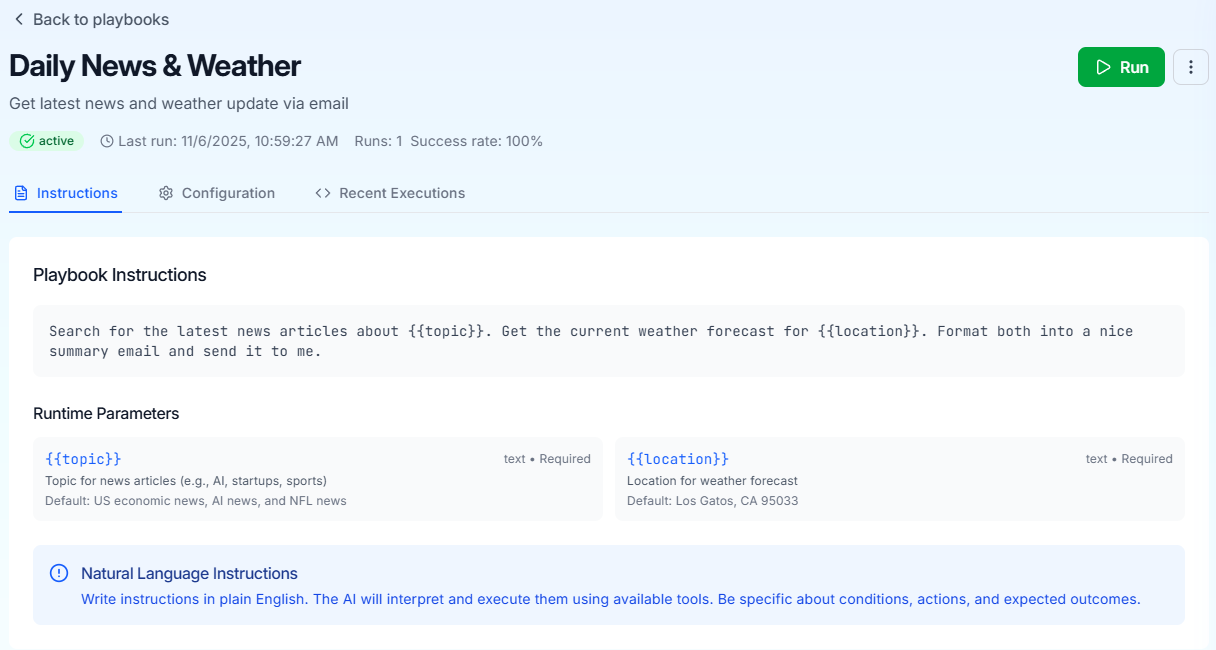
- What data to gather: Which APIs or tools to use
- How to process it: Any transformations or analysis needed
- What to output: The format and content of the result
Example Instructions
Natural Language Instructions: Write instructions as if you were explaining the task to a human. The AI will interpret and execute them using available tools.
Playbook Configuration
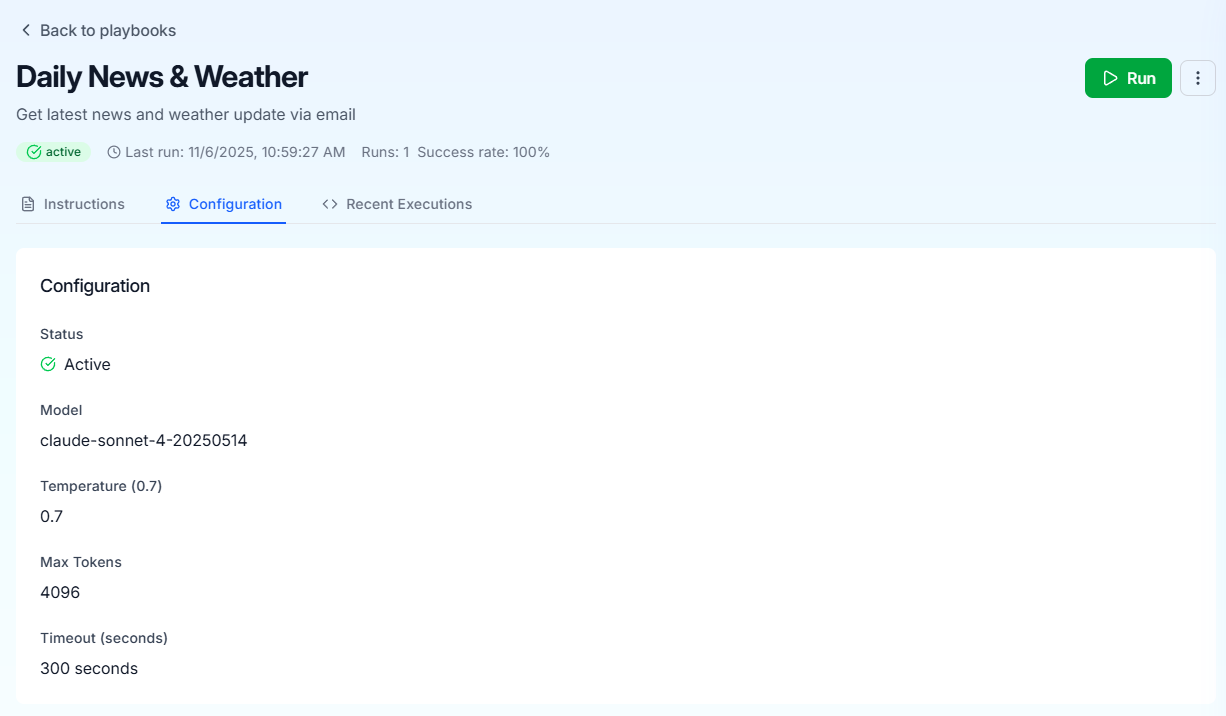
Enable or disable the playbook. Disabled playbooks cannot be executed.
The Claude model to use for execution (e.g.,
claude-sonnet-4-20250514)Controls randomness (0.0-1.0). Lower values are more focused and deterministic.
- 0.0-0.3: Precise, factual tasks
- 0.4-0.7: Balanced (default: 0.7)
- 0.8-1.0: Creative, exploratory tasks
Maximum tokens for the response (default: 4096)
Maximum execution time in seconds (default: 300)
Running a Playbook
1
Open Playbook
Click on a playbook from the list
2
Click Run
Click the green “Run” button in the top right
3
Monitor Execution
Watch the execution progress in real-time
4
View Results
See the execution result and any tool calls made
Playbooks execute asynchronously. You can navigate away and check the results later in the Recent Executions tab.
Recent Executions
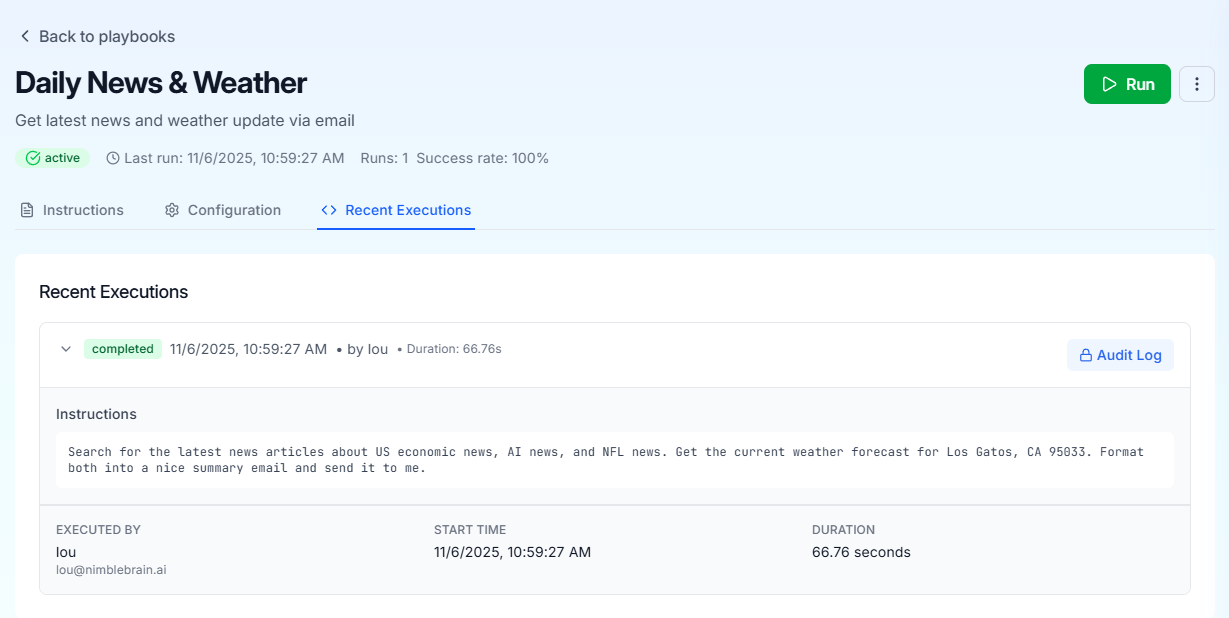
- Execution status: Completed, failed, or in progress
- Timestamp: When the playbook was executed
- Duration: How long the execution took
- Executor: Who triggered the execution
- Detailed steps: Expand to see reasoning, tool calls, and results
Execution Details
Each execution shows:Executed By
Executed By
The user who triggered the execution and their email address
Start Time & Duration
Start Time & Duration
When the execution started and how long it took to complete
Instructions
Instructions
The natural language instructions that were executed
Execution Result
Execution Result
The final output from the AI, including any recommendations or findings
Execution Steps
Execution Steps
A detailed breakdown of each step:
- Reasoning: The AI’s thought process
- Tool Calls: Which MCP tools were invoked
- Results: The output from each step
Playbook Status
Playbooks can have the following statuses:🟢 Active
Playbook is enabled and can be executed
⚫ Inactive
Playbook is disabled and cannot be executed
Playbook Management
Edit a Playbook
- Click on the playbook to open it
- Navigate to the Instructions or Configuration tab
- Make your changes
- Changes are saved automatically
Delete a Playbook
- Click on the playbook to open it
- Click the menu icon (three dots) in the top right
- Select “Delete Playbook”
- Confirm deletion
Deleting a playbook will also delete all execution history. This action cannot be undone.
Best Practices
Be Specific
Write clear, detailed instructions about what you want the playbook to do
Install Tools First
Make sure required MCP servers are installed via Connections before creating playbooks
Test Thoroughly
Run your playbook multiple times to ensure consistent results
Monitor Executions
Check execution logs to understand what tools were called and why
Common Use Cases
Data Analysis
Data Analysis
Gather data from APIs, analyze trends, and generate insights
Report Generation
Report Generation
Collect information from multiple sources and compile reports
Monitoring & Alerts
Monitoring & Alerts
Check systems or data sources and notify when conditions are met
Research Automation
Research Automation
Search multiple databases and summarize findings