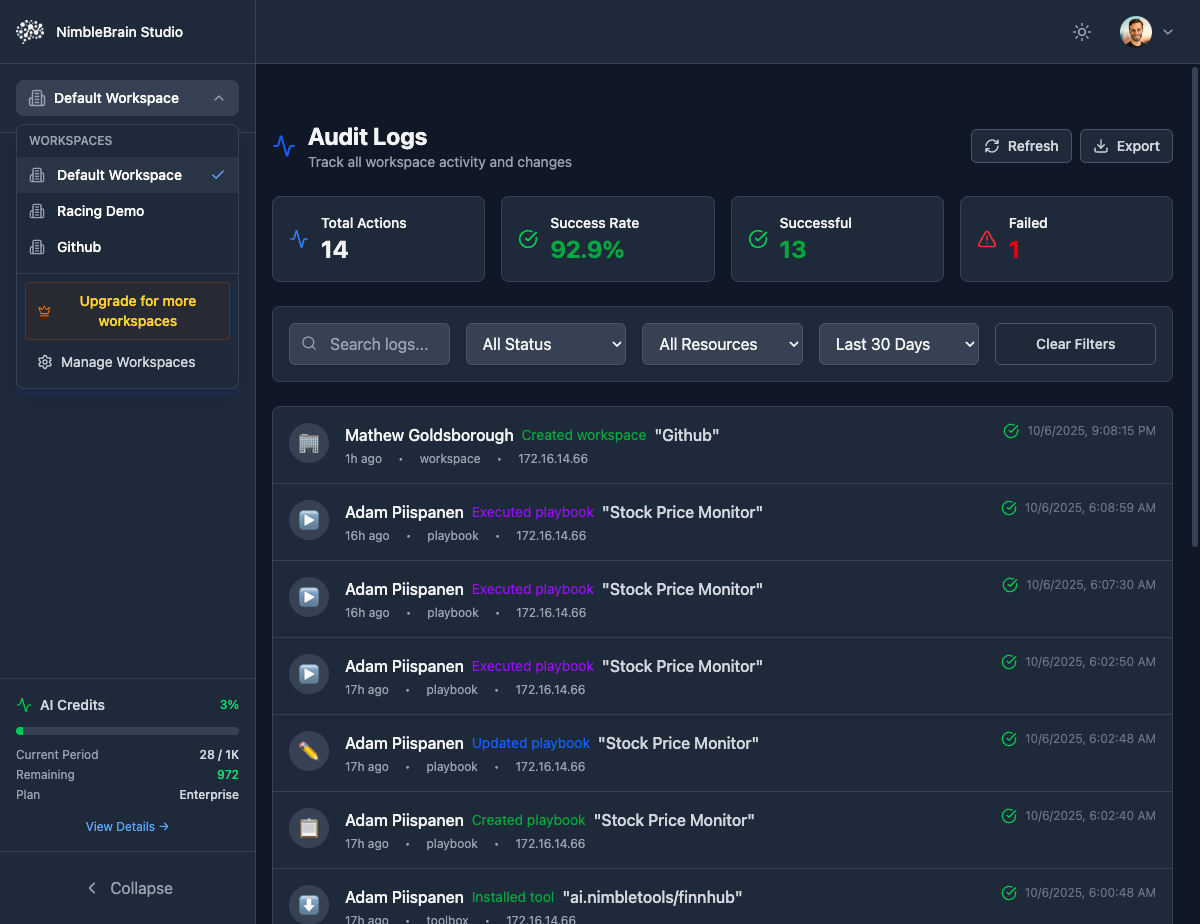
What are Workspaces?
Workspaces are isolated containers that include:- Playbooks: AI-powered workflows with natural language instructions
- Connections: Installed MCP servers and their configurations
- API Tokens: Authentication tokens unique to each workspace
- Activity Logs: Audit trail of all workspace actions
- AI Credits: Usage tracking and billing per workspace
Think of workspaces like separate projects or environments (dev, staging, production).
Creating Workspaces
1
Open Workspace Menu
Click the workspace dropdown in the sidebar (shows current workspace name)
2
Click Manage Workspaces
Click the Manage Workspaces button at the bottom of the dropdown
3
Create New Workspace
Click + Create Workspace or similar option
4
Enter Details
Fill in the workspace information:
- Name: Display name for the workspace
- Description (optional): Purpose of the workspace
5
Create
Click Create - the workspace will be created and appear in your list
Workspace Naming Rules
- Must be lowercase
- Can contain letters, numbers, and hyphens
- Must start with a letter
- 3-32 characters long
- Must be unique across your organization
Workspace names are used in server URLs:
https://mcp.nimbletools.dev/{workspace-id}/{server-id}/mcpSwitching Workspaces
Quickly switch between workspaces:1
Open Workspace Dropdown
Click the current workspace name in the top-left
2
Select Workspace
Choose from your list of workspaces
3
Dashboard Updates
The entire Studio interface updates to show the selected workspace
Use keyboard shortcut
Cmd/Ctrl + Shift + W to quickly open the workspace switcherWorkspace Settings
Access workspace settings from the Settings tab:General Settings
Display name for the workspace (can be changed)
Immutable UUID identifier used in URLs
Optional description to help identify the workspace purpose
Data center region (cannot be changed after creation)
Access Control
Manage team member access to this workspace:| Role | Permissions |
|---|---|
| Owner | Full access including deletion and billing |
| Admin | Manage servers, secrets, and team members |
| Developer | Deploy servers, view logs, manage secrets |
| Viewer | Read-only access to servers and configuration |
1
Navigate to Team
Go to Settings → Team Members
2
Invite Member
Click Invite Member and enter their email
3
Set Role
Choose the appropriate role for the team member
4
Send Invitation
Click Send Invite - they’ll receive an email invitation
Resource Quotas
View and manage resource limits for the workspace:Max Servers
Total number of deployable servers
Max Replicas
Combined replica count across all servers
Storage
Total storage for logs and data
Resource quotas vary by plan. Upgrade your plan to increase limits.
Workspace Tokens
Generate tokens for CLI and API access:Token Types
- Standard Token
- Long-Lived Token
- Read-Only Token
- Expires after 30 days
- Used for CLI authentication
- Can be refreshed
Generating Tokens
1
Open Token Management
Navigate to Settings → API Tokens
2
Create New Token
Click Generate Token button
3
Configure Token
- Select token type
- Set expiration (if applicable)
- Add description/label
4
Copy Token
Important: Copy the token immediately - it won’t be shown again!
Store tokens securely. Anyone with a token can access your workspace!
Using Tokens with CLI
Deleting Workspaces
This action cannot be undone! All servers, secrets, and configuration will be permanently deleted.
1
Open Workspace Settings
Navigate to Settings → Danger Zone
2
Click Delete Workspace
Scroll to the bottom and click Delete Workspace
3
Confirm Deletion
Type the workspace name to confirm
4
Delete
Click Permanently Delete Workspace
Before Deleting
Make sure to:- ✅ Remove all servers (or they’ll be forcibly terminated)
- ✅ Export any logs or data you need
- ✅ Update any integrations using this workspace
- ✅ Notify team members with access
- ✅ Revoke all workspace tokens
Workspace Best Practices
Separate Environments
Separate Environments
Create distinct workspaces for development, staging, and production. This prevents accidental changes to production servers.
Descriptive Naming
Descriptive Naming
Use clear names like
company-app-prod or john-experiments to quickly identify workspace purposes.Least Privilege Access
Least Privilege Access
Grant team members the minimum role necessary. Use Viewer role for stakeholders who only need visibility.
Regular Token Rotation
Regular Token Rotation
Rotate workspace tokens every 30-90 days. Revoke old tokens after rotation.
Monitor Resource Usage
Monitor Resource Usage
Regularly check resource quotas to ensure you have headroom for growth.