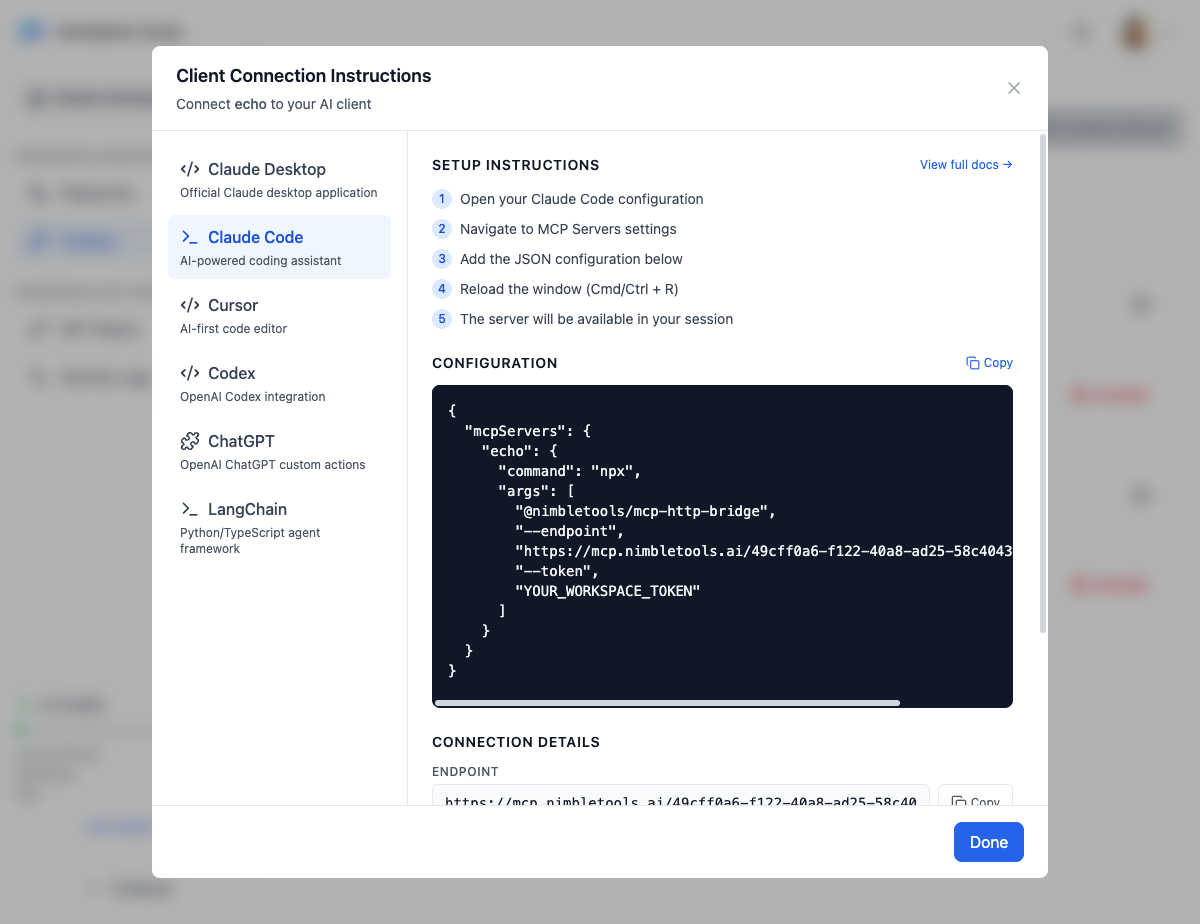
Overview
Claude Code is Anthropic’s AI-powered coding assistant that runs directly in your editor. By connecting your MCP servers, you can extend Claude Code with custom tools and capabilities.Setup Instructions
1
Open your Claude Code configuration
Access Claude Code settings in your editor
2
Navigate to MCP Servers settings
Find the MCP configuration section
3
Add the JSON configuration below
Paste the generated JSON configuration
4
Reload the window (Cmd/Ctrl + R)
Restart Claude Code to apply changes
5
The server will be available in your session
The MCP server will now be accessible
Configuration Format
Claude Code uses a simplified configuration without auth fields.
Getting Your Configuration
1
Navigate to Connections
Go to the Connections section in NimbleBrain Studio
2
Find Your Server
Locate the MCP server you want to connect
3
Click Connect
Click the Connect button on the server card
4
Select Claude Code
Choose “Claude Code” from the integration options
5
Copy Configuration
Copy the generated configuration to your clipboard
Configuration Details
The configuration includes:The command to run (typically
npx for Node packages)Arguments passed to the command:
@nimbletools/mcp-http-bridge- The bridge package--endpoint- Your MCP server endpoint URL--token- Your workspace API token
Workspace Token
You need a workspace API token to authenticate:- Navigate to API Tokens in Studio settings
- Click Create Token
- Copy the token value
- Replace
YOUR_WORKSPACE_TOKENin the configuration
Store your token securely! Anyone with your token can access your workspace.
Troubleshooting
Server not appearing in Claude Code
Server not appearing in Claude Code
Possible causes:
- Configuration not saved correctly
- Claude Code not reloaded
- Syntax error in JSON
- Verify JSON is valid (use a JSON validator)
- Fully reload Claude Code window (Cmd/Ctrl + R)
- Check Claude Code logs for errors
Authentication errors
Authentication errors
Possible causes:
- Invalid or expired token
- Token not replaced in config
- Wrong workspace selected
- Generate a new token in Studio
- Ensure
YOUR_WORKSPACE_TOKENis replaced with actual token - Verify token is for the correct workspace
Connection timeouts
Connection timeouts
Possible causes:
- Server not running
- Network connectivity issues
- Incorrect endpoint URL
- Check server status in Connections (should show “Running”)
- Verify internet connection
- Confirm endpoint URL matches your workspace and server
Tools not working
Tools not working
Possible causes:
- Server error or crash
- Missing required environment variables
- Tool configuration issues
- Check server logs in Studio
- Verify any required secrets are set
- Restart the server in Connections