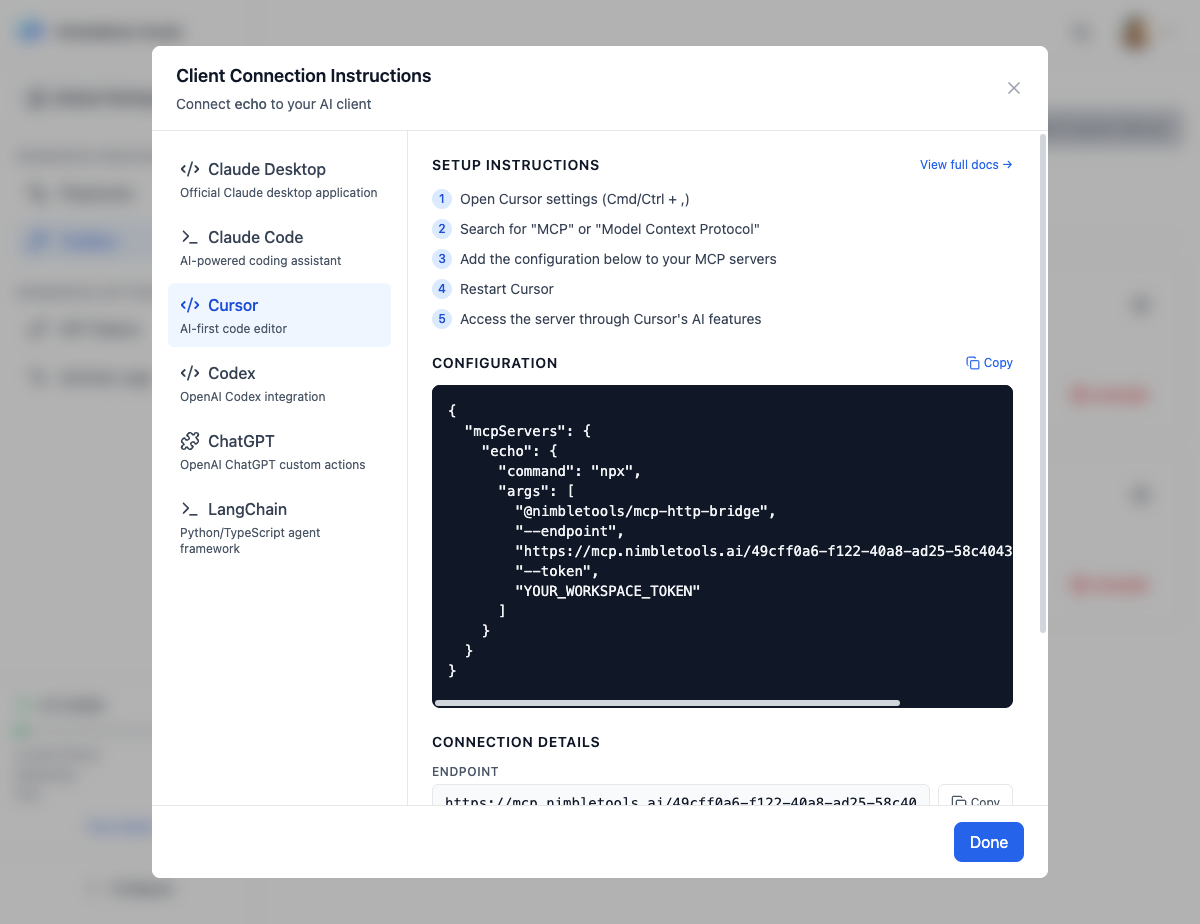
Overview
Cursor is an AI-first code editor built for productivity. By connecting your MCP servers to Cursor, you can extend its AI capabilities with custom tools tailored to your workflow.Setup Instructions
1
Open Cursor settings (Cmd/Ctrl + ,)
Access the Cursor settings panel
2
Search for "MCP" or "Model Context Protocol"
Navigate to the MCP configuration section
3
Add the configuration below to your MCP servers
Paste the generated configuration
4
Restart Cursor
Fully quit and restart Cursor
5
Access the server through Cursor's AI features
Use Cursor’s AI chat and features with your MCP server
Configuration Format
Getting Your Configuration
1
Navigate to Connections
Go to the Connections section in NimbleBrain Studio
2
Find Your Server
Locate the MCP server you want to connect
3
Click Connect
Click the Connect button on the server card
4
Select Cursor
Choose “Cursor” from the integration options
5
Copy Configuration
Copy the generated configuration to your clipboard
Configuration Details
The configuration includes:The command to run (typically
npx for Node packages)Arguments passed to the command:
@nimbletools/mcp-http-bridge- The bridge package--endpoint- Your MCP server endpoint URL--token- Your workspace API token
Workspace Token
You need a workspace API token to authenticate:- Navigate to API Tokens in Studio settings
- Click Create Token
- Copy the token value
- Replace
YOUR_WORKSPACE_TOKENin the configuration
Store your token securely! Anyone with your token can access your workspace.
Using MCP Tools in Cursor
Once configured, you can access your MCP tools through Cursor’s AI features:In Chat
Ask Cursor’s AI to use your tools:In Code
Cursor will automatically suggest using your tools when relevant:In Terminal
Some MCP tools can be invoked from Cursor’s integrated terminal.Troubleshooting
Server not appearing in Cursor
Server not appearing in Cursor
Possible causes:
- Configuration not saved correctly
- Cursor not restarted
- Syntax error in JSON
- Verify JSON is valid (use a JSON validator)
- Fully quit and restart Cursor (not just reload window)
- Check Cursor logs for errors (Help → Show Logs)
Authentication errors
Authentication errors
Possible causes:
- Invalid or expired token
- Token not replaced in config
- Wrong workspace selected
- Generate a new token in Studio
- Ensure
YOUR_WORKSPACE_TOKENis replaced with actual token - Verify token is for the correct workspace
Connection timeouts
Connection timeouts
Possible causes:
- Server not running
- Network connectivity issues
- Incorrect endpoint URL
- Check server status in Connections (should show “Running”)
- Verify internet connection
- Confirm endpoint URL matches your workspace and server
Tools not being suggested
Tools not being suggested
Possible causes:
- Tool descriptions not clear
- Context not relevant to tool
- AI model not recognizing tool use case
- Explicitly ask Cursor to use the tool
- Provide more context about what you’re trying to do
- Check tool descriptions in your MCP server
Advanced Configuration
Multiple Servers
You can connect multiple MCP servers:Environment Variables
Use environment variables for sensitive data:Best Practices
Tool Naming
Tool Naming
Use clear, descriptive names for your tools so Cursor’s AI understands when to use them.
Tool Descriptions
Tool Descriptions
Provide detailed descriptions in your MCP server to help Cursor’s AI understand tool capabilities.
Context Matters
Context Matters
The more context you provide in your prompts, the better Cursor will understand which tools to use.
Explicit Requests
Explicit Requests
When Cursor doesn’t automatically suggest a tool, explicitly ask it to use the tool by name.